Academics > Program > Program Entry Burger Menu > Special Interest Course
The special interest course screen allows you to choose the special program course. To access this screen, select the special interest course option from the burger menu. On the Special Interest Course screen, click the +Add button in the top-right corner to add a new special interest course.
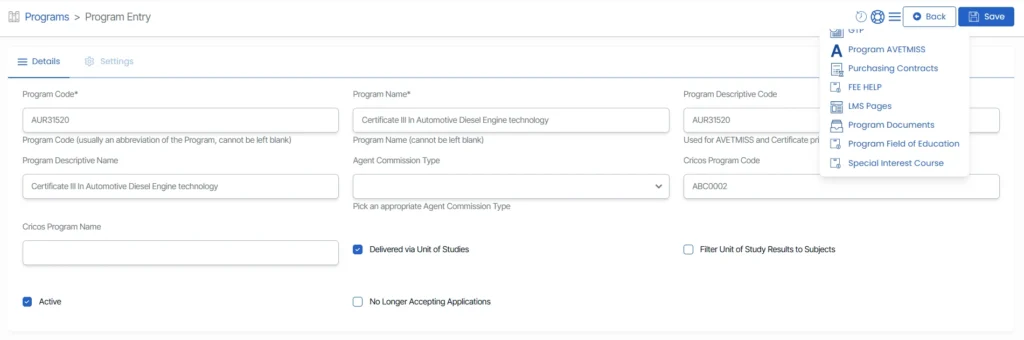
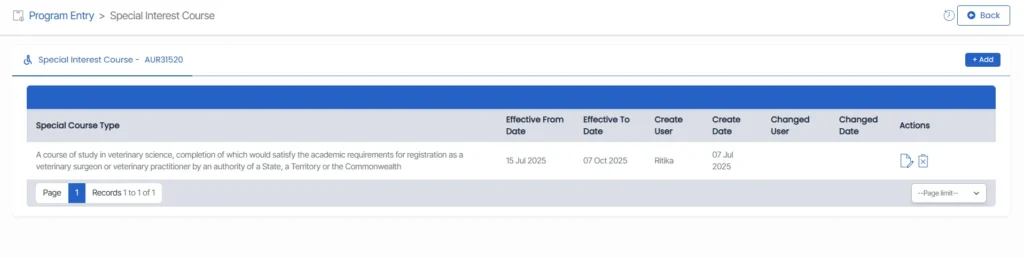
A pop-up window will appear where you need to select the Special course type from the drop-down list. Additionally, you can enter the FOE Effective from and To dates.
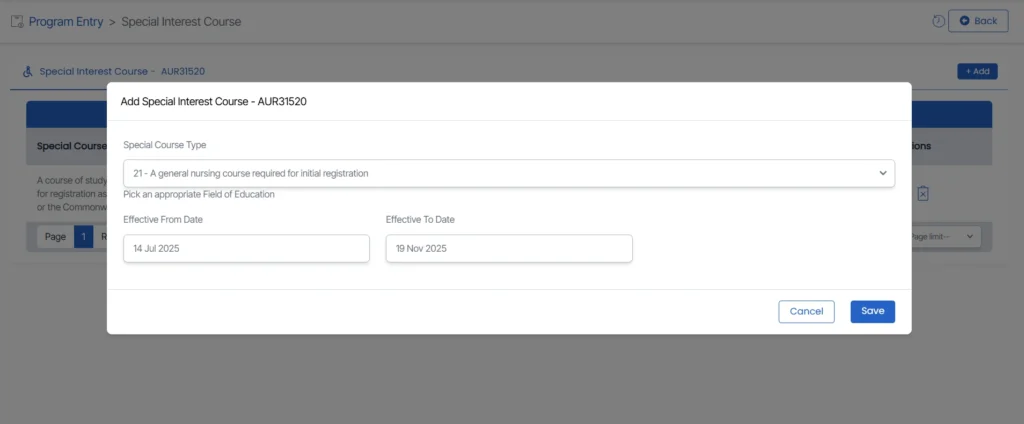
Once all the required fields are filled in, click the SAVE button to confirm and save the special interest course.
After saving, the new Special Interest Course will appear in the listing grid. From here, you can view, edit, or delete the course by selecting the options in the Action column.