Finance > Myob Export
This screen allows you to export Student and Agent financial transactions by selecting the type, campus, and date range, with an option to include previously exported items. You can export Student Cards as Invoices, Receipts, or both, and download the file after export. The MYOB Audit Log keeps a full history of past exports for easy tracking and review.

From this screen, you can choose whether to export Student Transactions, Agent Transactions, or both. After making your selection, choose the relevant campus and define the date range using the start and end date fields to specify the period for which you want to export data. If required, you can enable the checkbox labelled “Export already exported items?” to include previously exported transactions in the export.
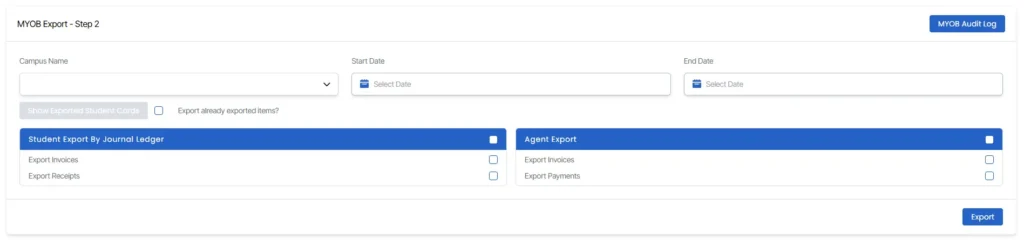
To view Exported Student Cards, first select a date range and then click on the “Show Exported Student Cards” button. You’ll need to choose whether you want to export Invoices, Receipts, or both using the checkbox in the Student Export By Journal Ledger section. Clicking the export button will open a popup called Re-Exported Student Card File. In this popup, you can either select specific students individually or use the Select All checkbox to select all students at once. Once your selection is complete, click the Save and Export button. This will take you to the next screen, where a message will confirm that the MYOB export has been completed. Below this message, a download icon will appear; click on this icon to download your export file.
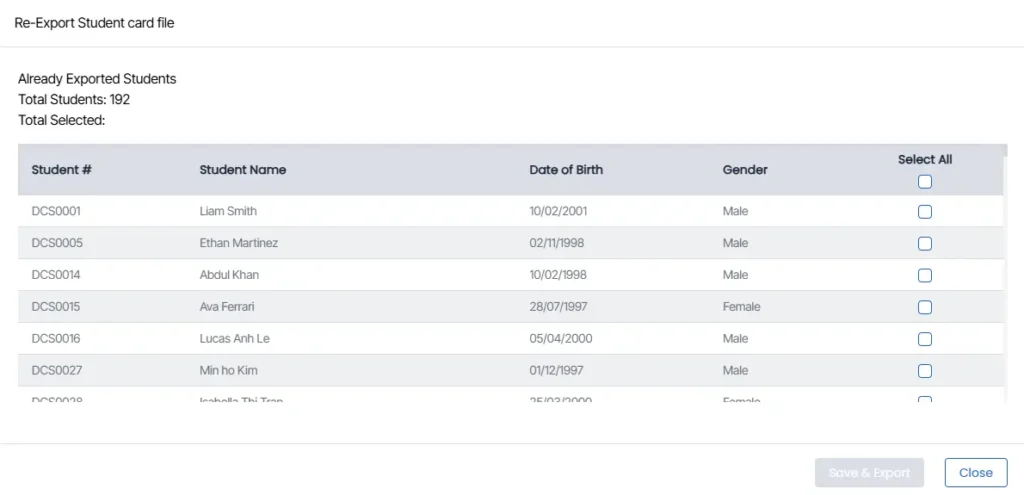
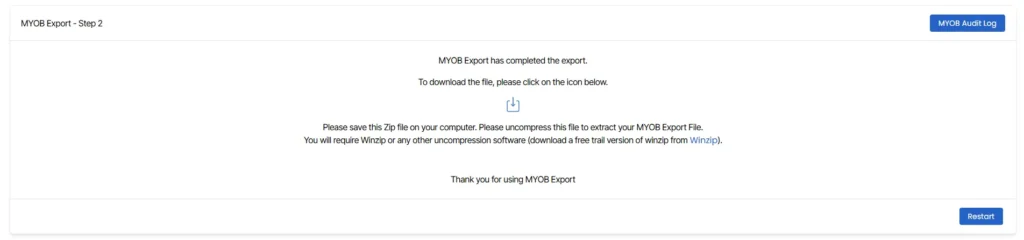
If you wish to review previous exports, click on the MYOB Audit Log button located at the top-right corner of the screen. This will open the MYOB Export Log, which displays all previous exports along with details such as export dates, description, parameters used during export, file types exported (Student Card, Service Sale – Invoices, Receipts), any warning logs, the user who performed the export, and whether the export was re-exported.
- Export Date – Shows the date and time when the export was completed.
- Description – A note for export easy identification.
- Parameters – Displays any filters or settings used during export (like selected students or agents).
- File Export – To download the export file directly.
- Warnings – Shows any errors or warnings generated during the export process.
- Exported By – Name of the user who performed the export.
- Re-Exported? – Indicates whether the export was a re-export of previously exported data.
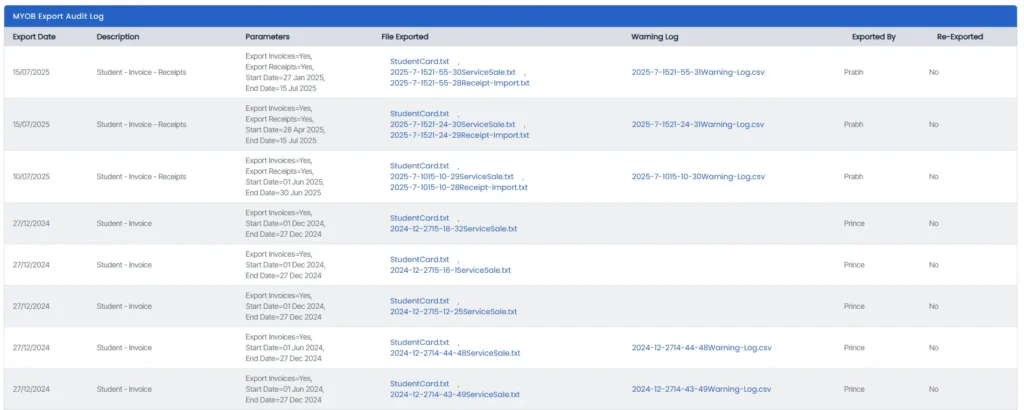
This feature provides an efficient process to manage and track financial exports while maintaining clear records of all historical export activities.