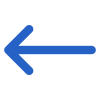Finance > Instalment Plans > + Instalment Plan button
Follow the steps below to add Instalments to the Instalment Plan:
- Click on + Instalments to add a new Instalment Plan to the system
- The system will redirect you to the Instalment Detail Screen, where you will see different fields
- Enter details in the relevant fields and click on the Save button
- You will see the instalment plan in the grid, and you can edit your instalment plan as well
- Click on Finish to create the instalment plan
Explanation of the fields:
| Fields | Explanation |
|---|---|
| Instalment No. | Select the instalment no. from the dropdown list |
| Enrolment date that relates to this instalment | Select this tick-box if it is a deposit invoice |
| Number of Days/Weeks/Months | You can add the number of days/weeks/months |
| Days/Weeks/Months | You can select days, weeks or months from the drop-down list |
| Study Period length | Enter the Study period length |
| In/Before/After | You can select before or after from the drop-down list |
| Check this tickbox if you want these parameters for your future instalments. If you tick this box, the In/Before/Months field will be turned On and the Enrolment dates that relate to this instalment field will show in the drop-down list | You can select the enrolment date from the drop-down list |
| Invoice Due Date no of Days after the Invoice date | You can add the no of days after the invoice due date here |
| Additional Fees | Select additional fees from the dropdown list, if any |
| Copy these rules to future installments | Check this tickbox if you want these parameters for your future instalments. If you tick this box, the In/Before/Months field will be turned On and the Enrolment dates that relate to this instalment field will show in the drop-down list |