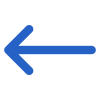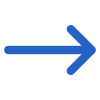Student > Class Roll by Session
Class Roll by Session Report screen contains a General Filters tab and the table below outlines the filters available in this tab, along with their explanations:
| General Filters | Explanation |
|---|---|
| Week Starting Date | From this field, you can choose the starting date of the week from the calendar icon. |
| Campus Name | From this Field, you can choose the specific campus from the dropdown. |
| Timetables | Timetable field displays you both active and Inactive timetables. |
| Student to include | This label includes two radio buttons: Only Started Student : Select this radio button to print the report for the started students. All Students : Select this radio button to print the report for all the students. |
| Sort By | Please see TEAMS Basics |
| Asc or Desc | Please see TEAMS Basics |
Click on the Print Icon to generate the report. The system will direct you to the report dashboard screen, where you can view the report status (whether it has been generated or not). Once the report is generated, Download the report.