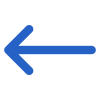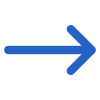The General and Advanced Filters tab on the Commission Due Report screen provides a list of filters that can be used to refine the data displayed in the report.
Below is a table that shows the filters and their explanations: Using these filters, you can customise the report to show only the information that is relevant to your needs, making it easier to analyse and take action based on the report data.
| General Filters | Explanations |
|---|---|
| Report Based On | You will see three radio buttons under this section: As on Date: The system will display agent commissions in the report if their due date is on or before the specified date, as long as all other selected parameters are met. Transaction Date: The system will display invoices in the report if their date falls within the specified start date and end date, as long as all other selected parameters are met. Due Date: The system will display invoices in the report if their due date falls within the specified date range (start date and end date), provided that all other selected parameters are met. |
| Enrolments to include | This is a dropdown field select any one from the dropdown such as Current, Started/To Start, Finished/To Finish. |
| Enrolment Start Date | Select the enrolment start date from the calendar icon. |
| Enrolment End Date | Select the enrolment end date from the calendar icon. |
| Campus | Select a specific campus or select multiple campuses for your RTO if you are submitting this report for multiple campuses. |
| Program | This is a magic search field and you can search for multiple Programs by typing the Program Code. |
| Show Parameter Entries | You can select multiple payment entries type such as all entries, pending payments |
| Show Paid Student Invoice only | By selecting this tick box, the system will only print the records where the payment has been made against the student invoice, and the commission is due on the amount that the student has paid. |
| Group By | Please see TEAMS Basics |
| Sort By | Please see TEAMS Basics |
| Asc/Des | Please see TEAMS Basics |
| Agent | Select multiple agents from the dropdown field |
| Advanced Filters | Explanation |
|---|---|
| Include zero balance statements | The system will display commissions with a zero balance. |
| Include Agent Bonus Invoice | The system will display the Agent Bonus invoice. |
| Select multiple agents from the dropdown field | By checking this tickbox, the agent bonus invoice section will appear in the Report. |
| Include cancelled enrolments | Select multiple agents from the dropdown field |
Select the Print icon to generate the report, and the system will direct you to the report dashboard screen. You can see the report status over there if it’s generated or not. Once it’s generated, download the report.