Compliance > Bulk Avetmiss Settings
The Bulk AVETMISS Settings screen allows users to update AVETMISS-related fields for multiple student enrolments at once. This is designed to save time and ensure consistency when managing large enrolment batches. This feature ensures accurate and compliant AVETMISS reporting while significantly reducing manual data entry.
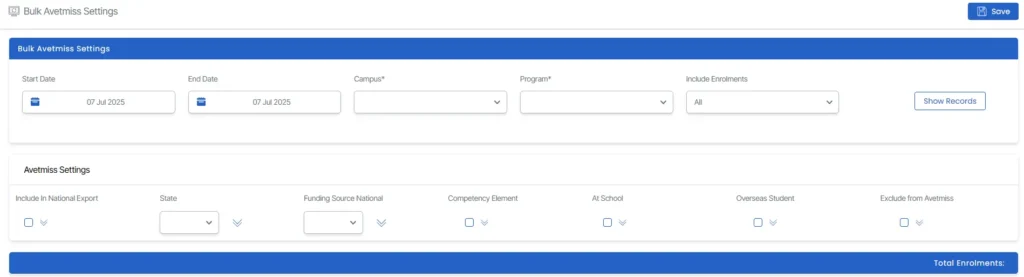
To get started, first select the required parameters:
- Start Date & End Date – Define the enrolment period.
- Campus – Choose the campus where the enrolments apply.
- Program – Select the relevant program or course.
- Include Enrolments – Choose whether to include students who are about to start, already started, finished, or All.
Once the parameters are set, click the Show Records button. The system will display enrolments that match your criteria, ready for bulk action.
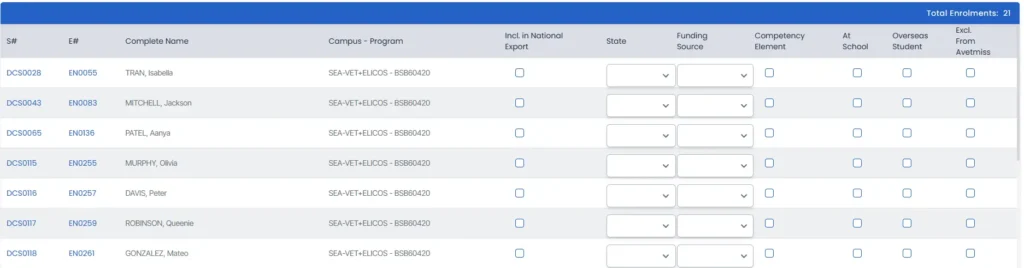
Columns Displayed
When the enrolments are listed, you’ll see the following columns:
- Student No. – Unique student identifier.
- Enrolment No. – Enrolment ID tied to the student and qualification.
- Complete Name – Full name of the student.
- Campus – Program – Campus name and enrolled program.
- Incl. in National Export – Indicates if the enrolment is included in national reporting/export.
- State – The state associated with the enrolment.
- Funding Source – The type of funding allocated to the enrolment.
- Competency Element – Refers to the unit or element of competency linked to the enrolment.
- At School – Shows if the student is currently attending school.
- Overseas Student – Indicates if the student is an overseas/CRICOS student.
- Excl. from AVETMISS – Indicates whether this enrolment is excluded from AVETMISS reporting.

Avtemiss Settings
Once the enrolments are displayed, you can enter details under the Avtemiss Settings section :
- Incl. in National Export – Select Yes or No to include/exclude the enrolment from national reporting.
- State – Choose the state linked to the enrolment.
- Funding Source – Select the applicable funding type.
- Competency Element – Tick the checkbox if the enrolment includes unit-level competency data.
- At School – Indicate if the student is currently attending school.
- Overseas Student – Mark if the student is an overseas onshore/offshore (CRICOS) enrolment.
- Excl. from AVETMISS – Select to exclude this enrolment from AVETMISS reporting.
To apply a value across all records, click the dropdown ![]() icon next to the relevant field. This will auto-fill that value for all listed enrolments. Alternatively, you can update individual records directly in the grid for greater flexibility.
icon next to the relevant field. This will auto-fill that value for all listed enrolments. Alternatively, you can update individual records directly in the grid for greater flexibility.
After entering the required details, click Save to apply and store the changes.