Compliance > Bulk Enrolment Qualifications
The Bulk Enrolment Qualification screen is designed to speed up the enrolment process by allowing users to input multiple qualifications for students at once. Instead of entering details for each enrolment individually, this feature enables bulk entry, reducing manual work and improving efficiency—particularly useful when enrolling large groups of students into the same or similar qualifications.
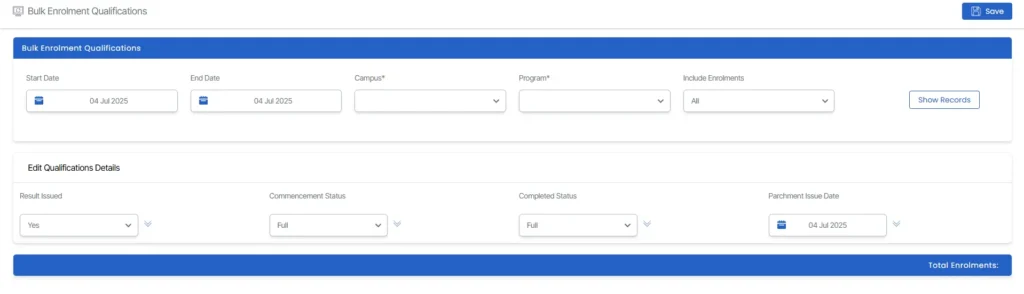
To get started, first select the required parameters:
- Start Date & End Date – Define the enrolment period.
- Campus – Choose the campus where the enrolments apply.
- Program – Select the relevant program or course.
- Include Enrolments – Choose whether to include students who are about to start, already started, finished, or All.
Once the parameters are set, click the Show Records button. The system will display enrolments that match your criteria, ready for bulk action.
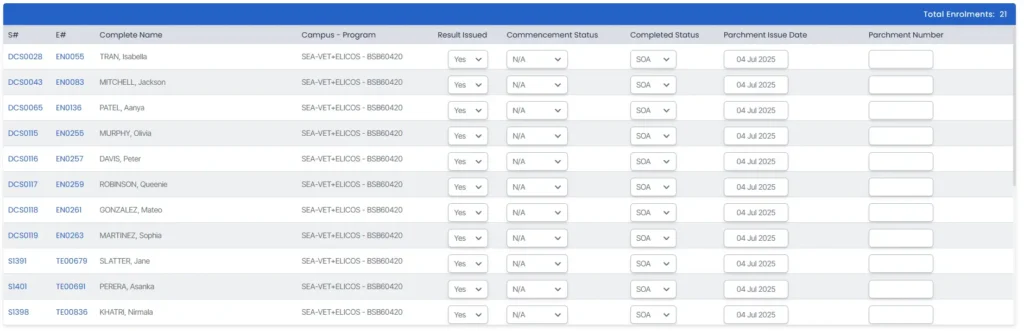
Columns Displayed
When the enrolments are listed, you’ll see the following columns:
- Student No. – A unique identifier for each student.
- Enrolment No. – The specific enrolment ID linked to the student and qualification.
- Campus – Program – Shows the campus location and the enrolled program/course.
- Results Issued – Indicates whether the certificate has been issued (Yes/No).
- Commencement Status – Reflects whether the student is attending all subjects (Full) or only some (SOA).
- Completed Status – Shows if the student completed all subjects (Full) or only part of them (SOA).
- Parchment Issue Date – The official date the result was issued.
- Parchment Number – A unique certificate number assigned to each student, entered manually per record.

Edit Qualification Details
Once the enrolments are displayed, you can enter details under the Edit Qualification Details section:
- Result Issued – Select Yes if the certificate has been issued, or No if not.
- Commencement Status – Choose Full if the student is attending all subjects, or SOA (Statement of Attainment) if attending all except a few.
- Completed Status – Select Full if the student has passed all subjects, or SOA if they’ve failed some.
- Parchment Issue Date – Enter the date when the result was officially issued.
- Parchment Number – It’s unique to each student or enrolment and must be entered individually. This can only be done directly from the listing grid next to each enrolment.
To apply the same value to all enrolments, click the dropdown icon next to the field. This will auto-fill that detail across all records below.
You can also update individual enrolments by selecting the appropriate value directly from the grid next to each enrolment. This ensures flexibility when handling varied student outcomes.
After entering all required details, click the Save button to apply and store the changes. This final step ensures all qualification data is recorded correctly.