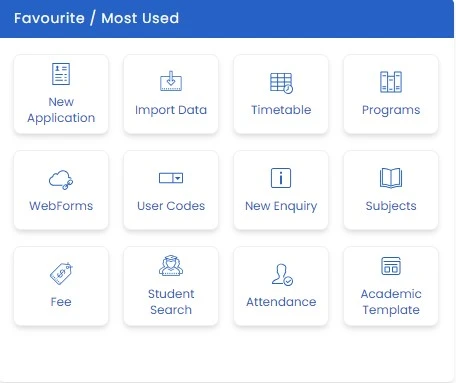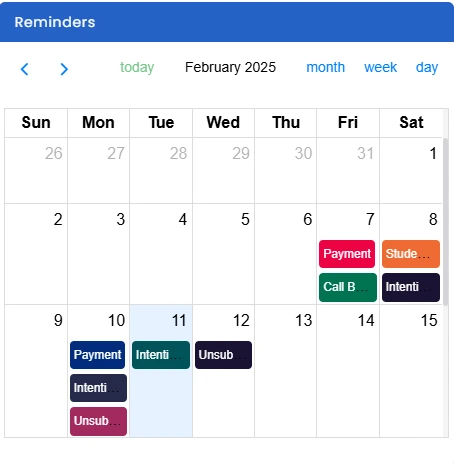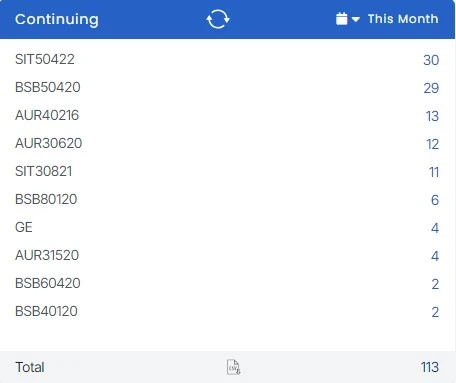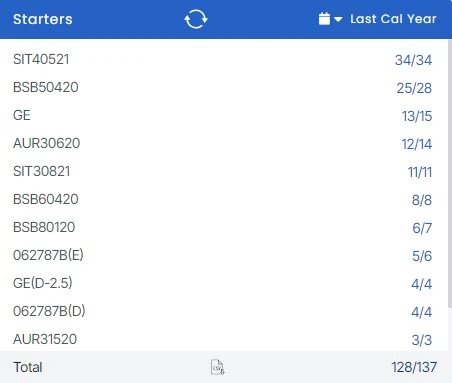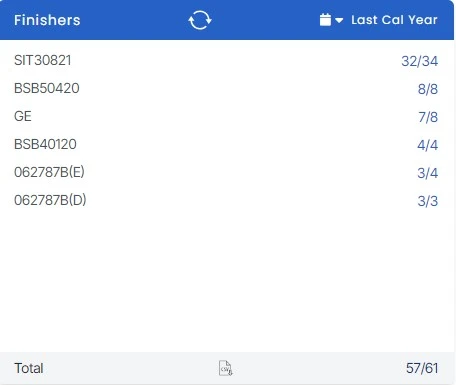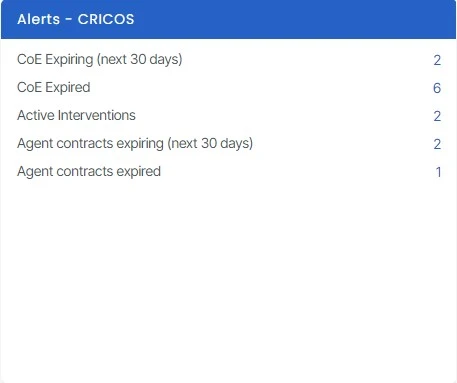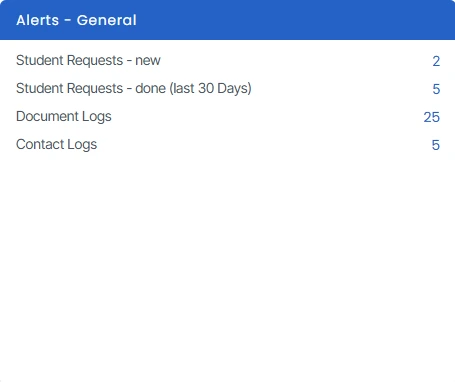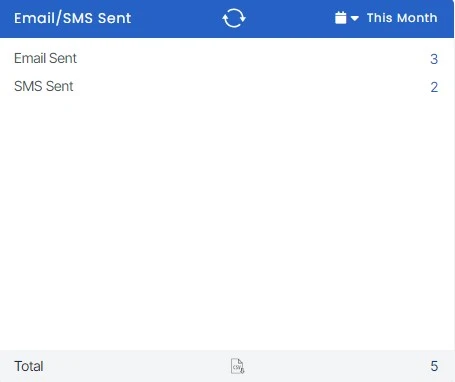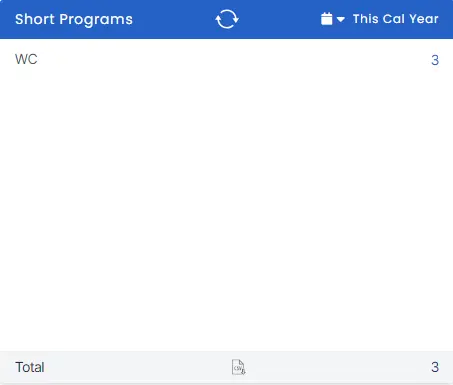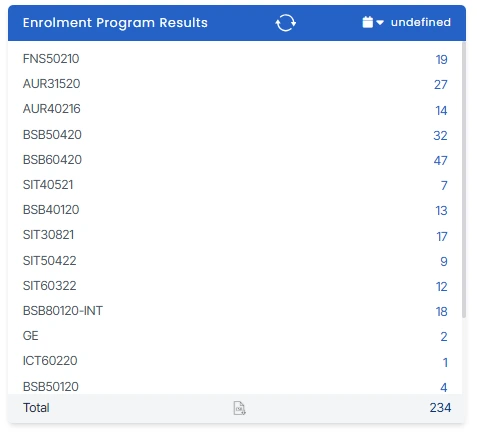The Main Dashboard features a menu bar at the top and tiles organised below. On the top right, a search bar allows you to look up individual students or applicants (both pending and converted) by name or contact number. Once a search is conducted, navigating to the Student or Applicant Dashboard displays a list of enrolments or applications, allowing easy access to detailed Application or Enrolment Dashboards. Whenever a user searches for an applicant or student in the search bar. The system will show the converted application icon in green. This will help the user quickly recognise the converted applications without opening the applicant dashboard.
To know more, click on the tiles listed below
Search Bar
Favourite/Most Used
Reminder Tile
Continuing Tile
Starters Tile
Finishers Tile
Alerts – CRICOS Tile
Alerts – General Tile
Email/SMS Sent Tile
Short Program Tile
Enrolment Program Results