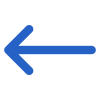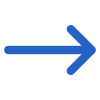Student Name
| The first step is to check whether the applicant has previously studied with you and already exists in the system. To do this, enter part of the applicant’s name into the search field. If their name appears, simply select it from the list. If it does not, click +New Applicant to add them as a new record in the system.
When you search for an applicant, the system checks across enquiry students, applicants, and students. If a match is found, it will display an icon indicating whether the person is an enquiry, an applicant, or a student. You can also search for an applicant using their email address. |
 | You can select this button to add a new applicant to the system. You will be taken to the New Applicant entry screen, and once you have entered all the required information and selected the SAVE button, the system will bring you back to this step in the process again. |
| Account Manager | If Account Managers have been set up in the system, you can optionally link one to the application. To do this, enter part of the Account Manager’s name into the field, and the system will display matching results. Simply select the appropriate name from the list. |
| Agent | If Agents have been set up in the system, you can choose to link one to the application. This field is optional. Enter the part of the Agent’s name into the field, and the system will display a list of matches. Then, select the correct Agent from the list. |
| Require Health Cover | This checkbox allows applicants to indicate whether they require health coverage. As this is an optional field, they may choose to select it or leave it unchecked. |
| Requires Homestay | This checkbox allows applicants to specify whether they require pick-up or drop-off services. As this is an optional field, you can choose to tick it when creating an application. If selected, a bus icon will appear on the applicant’s dashboard. |
| Requires Airport Pickup/Drop off | This checkbox allows applicants to indicate whether they require health coverage. Since this is an optional field, it can be selected or left unchecked. |
| Do you want to create applications from already saved templates? | This checkbox allows applicants to enable specific radio button selections. If Yes is selected, they can then choose the required template from the dropdown list, which helps them skip certain steps in the application process.
Please Note: Templates remain visible for up to three weeks after their expiry date.
In addition, users can create and save templates for commonly used application formats. This makes it faster and more efficient to generate new applications. |