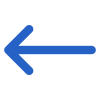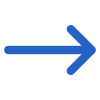Finance > Fee Transactions Report> Fee Transactions Report Filters
The General and Advance Filters tab on the Fee Transactions Report screen provides a list of filters that can be used to refine the data displayed in the report. Below is a table that shows the filters and their explanations: Using these filters, you can customise the report to show only the information that is relevant to your needs, making it easier to analyse and take action based on the report data.
| General Filters | Explanation |
|---|---|
| Transaction Types | You can select multiple transaction types such as Invoices, Negative Invoice, Receipts, Refunds, and Transfers or select All under this field |
| Report Start Date | Select the report start date from the calendar icon. |
| Report End Date | Select the report end date from the calendar icon. |
| Campus | Select a specific campus or select multiple campuses for your RTO if you are submitting this report for multiple campuses. |
| Transactions Dates Based on | You will see three radio buttons under this section: Transaction Date: When you select this button, the system will print transactions based on transaction dates Transaction Due Date: When you select this button, the system will print transactions based on the transaction due date Transaction Creation Date: When you select this button, the system will print transactions based on the transaction creation date |
| Program | This is a magic search field and you can search for multiple Programs by typing the Program Code. |
| Include Cancelled Invoices | To view cancelled invoices in the report, select the option. However, cancelled invoices for enrolments where the cancel enrolment function was used will only be shown if the tick box for including cancelled enrolments is also selected. |
| Include Cancelled Enrolments | Selecting the Cancel Enrolment function includes enrolments that have been officially cancelled, along with any related transactions that meet the selected report parameters. However, if an enrolment is marked as cancelled by simply updating the enrolment outcome without using the Cancel Enrolment function, it will only be included in the report if it meets all other selected parameters. |
| Group By | Please see TEAMS Basics |
| Sort By | Please see TEAMS Basics |
| Asc/Desc | Please see TEAMS Basics |
| Advanced Filters | Explanation |
|---|---|
| Timetables and Classes | You can select the timetables or classes from the magic search field |
| Enrolment Type | Select multiple Enrolment type from the dropdown field |
| Enrolment Outcome | Select multiple Enrolment outcomes from the drop-down field |
| Agent | You can select the Agent from the magic search field |
Click the Print icon to generate the report. The system will redirect you to the Report Dashboard screen, where you can view the report’s status. Once the report has been successfully generated, you can download it directly from the dashboard.