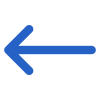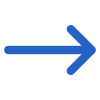The Intervention Status Report contains two tabs: General and Advance. Each tab offers a set of filters to refine the report’s data. These filters enable you to customize their report based on specific criteria and obtain more accurate results.
| General Filters | Explanation |
|---|---|
| Report based on | You will see two radio buttons under this section: Show Current Status – When you select this radio button, the report will only show you the current status of interventions. Show History – When you select this radio button, the report will print the history of interventions. |
| Report Start Date | Select the Report Start date from the calendar icon. |
| Report End Date | Select the Report End date from the calendar icon. |
| Campus | You can select multiple campuses from the dropdown menu. |
| Program | Select the programs from the magic search field. |
| Intervention Status | You can create a user code from the user code screen in TEAMS. Once the user code is created you can select the appropriate intervention status from the dropdown menu. |
| Group By | Please see TEAMS Basics |
| Sort By | Please see TEAMS Basics |
| Asc/Desc | Please see TEAMS Basics |
| Advance Filters | Explanation |
|---|---|
| Timetables and Classes | Select the Timetables and Classes from the magic search field. |
| Advanced Filters | Explanation |
| Timetables and Classes | Select the Timetables and Classes from the magic search field. |
Click the Print icon to generate the report. The system will then redirect you to the Report Dashboard screen, where you can check the report’s generation status. Once the report is generated, you can download it.