Student portal login page – Students- your TEAMS site address
For example: students-demo.rtoteams.com.au
How can a student login into LMS:
Student needs to go to the above link.
Login detail:
User Name – Student primary email address or student number
Password – Current password > Edit student details screen
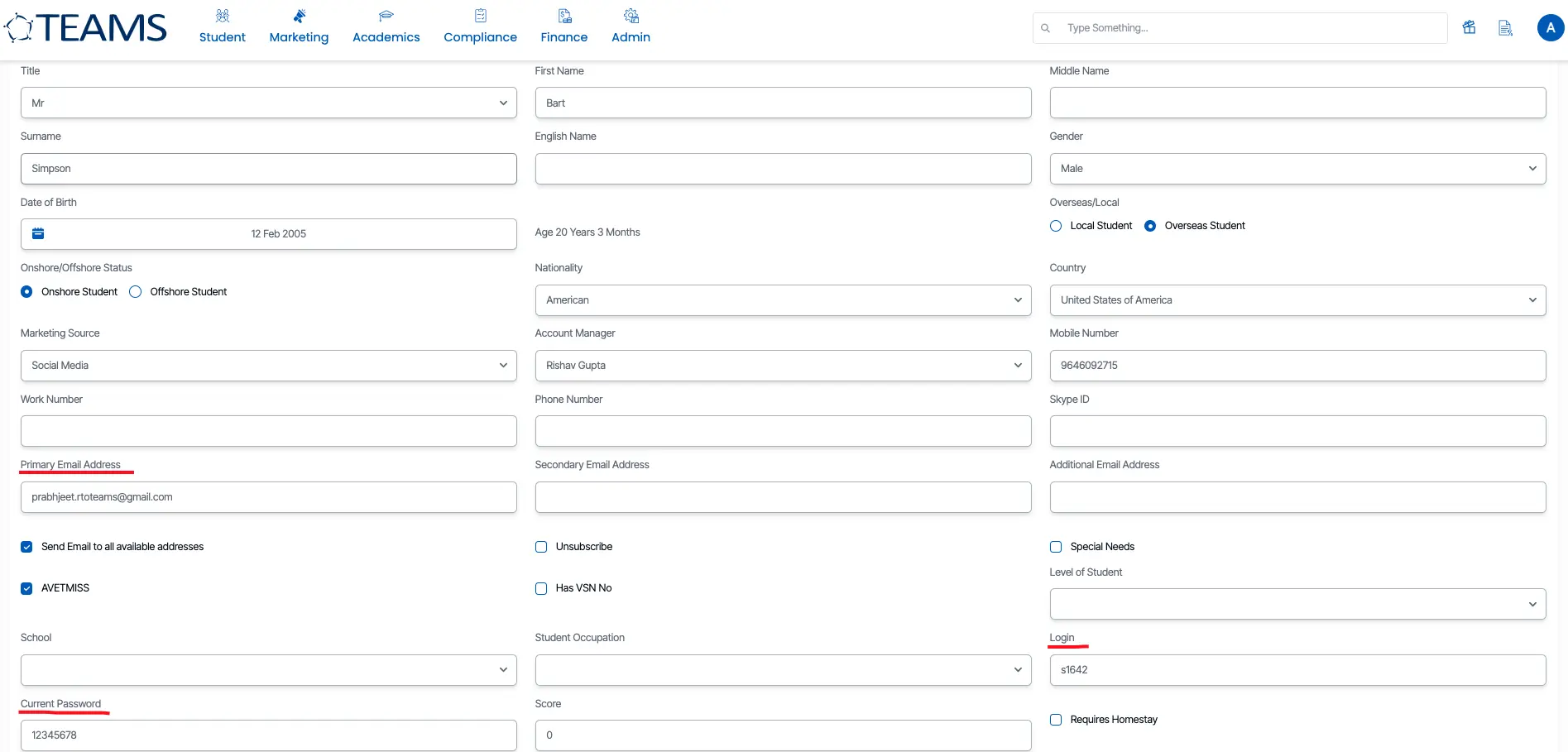
Student portal login page

Once you will enter the login details and click on the Sign in button, the system will take the student to the main dashboard screen, from where a student can see the current/upcoming enrolments and historical enrolments.
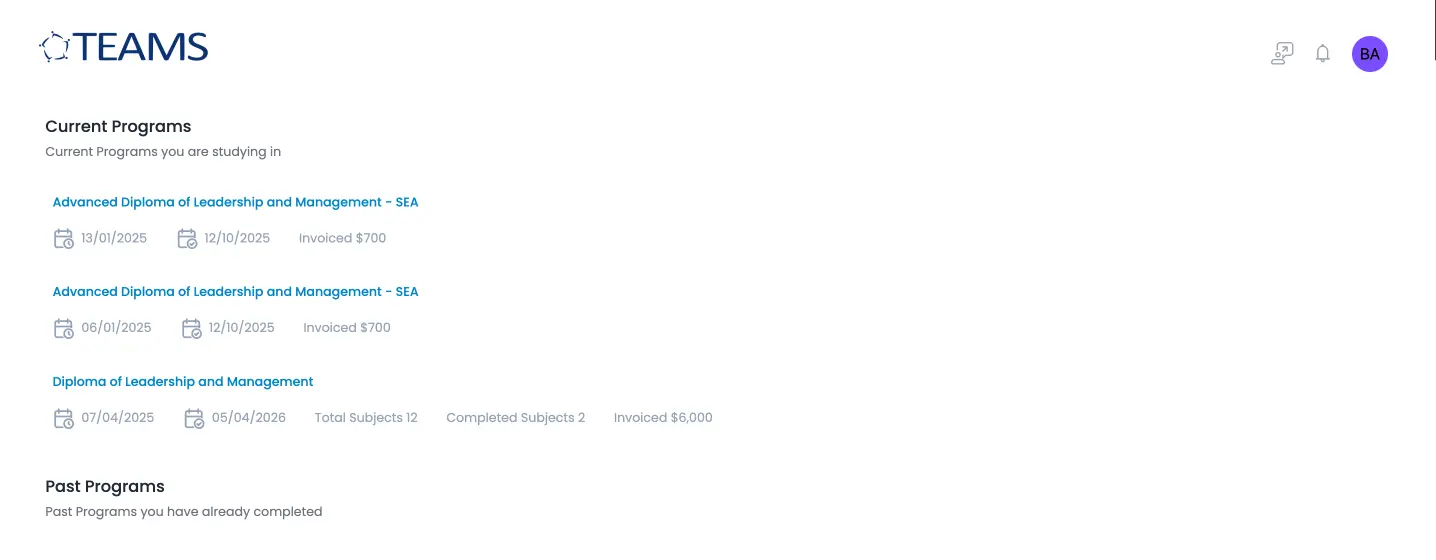
Once a student will click on the program name, the system will show further details of that program/enrolment in different tabs called Summary, Course Outline, Subjects, Accounts.
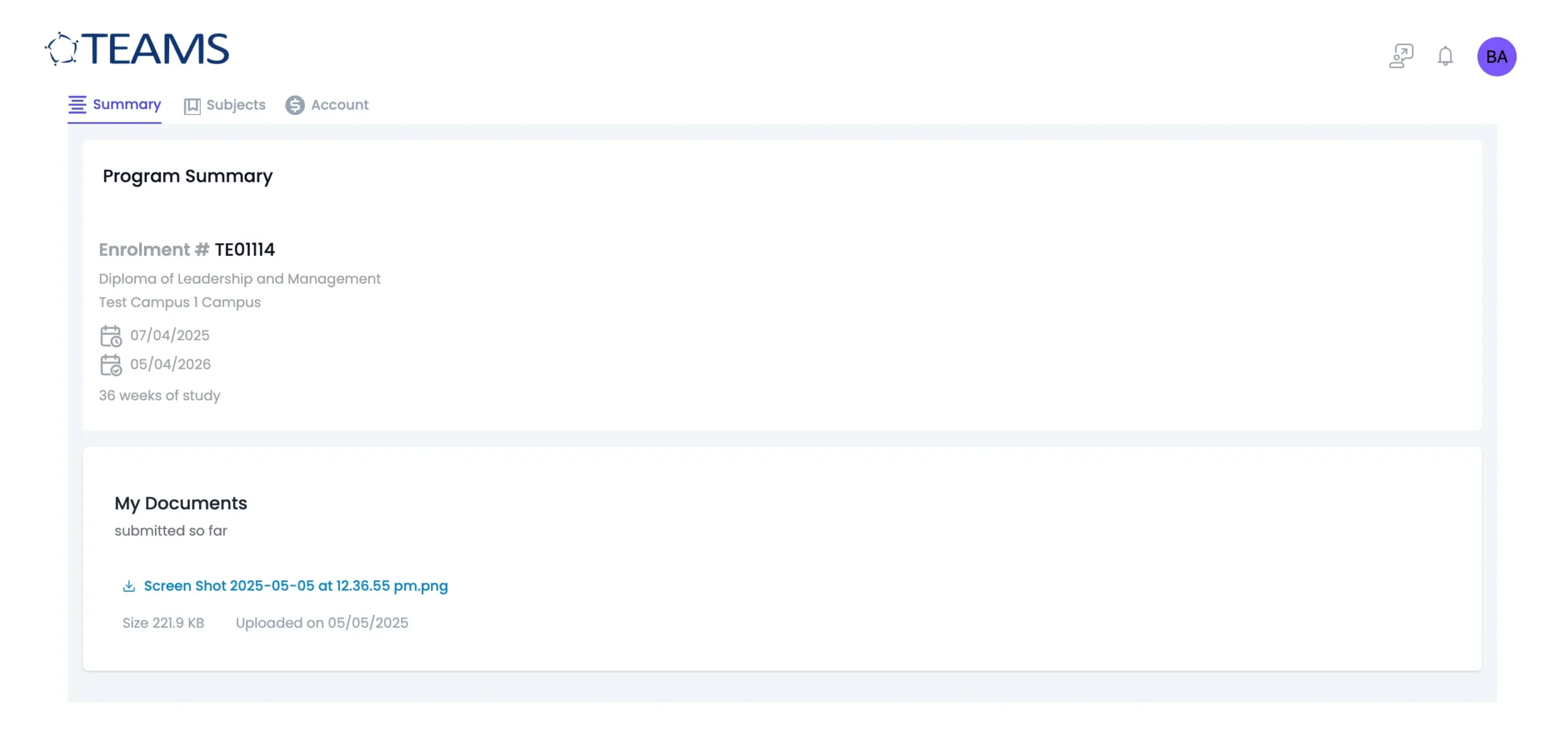
Summary tab:
This tab will show the furthermore 2 sections:
- Program summary
- My documents
- Program summary
This section will show the details related to the enrolment that includes the enrolment number, Program name, campus in which student has enrolled, Start and end date, Study weeks.
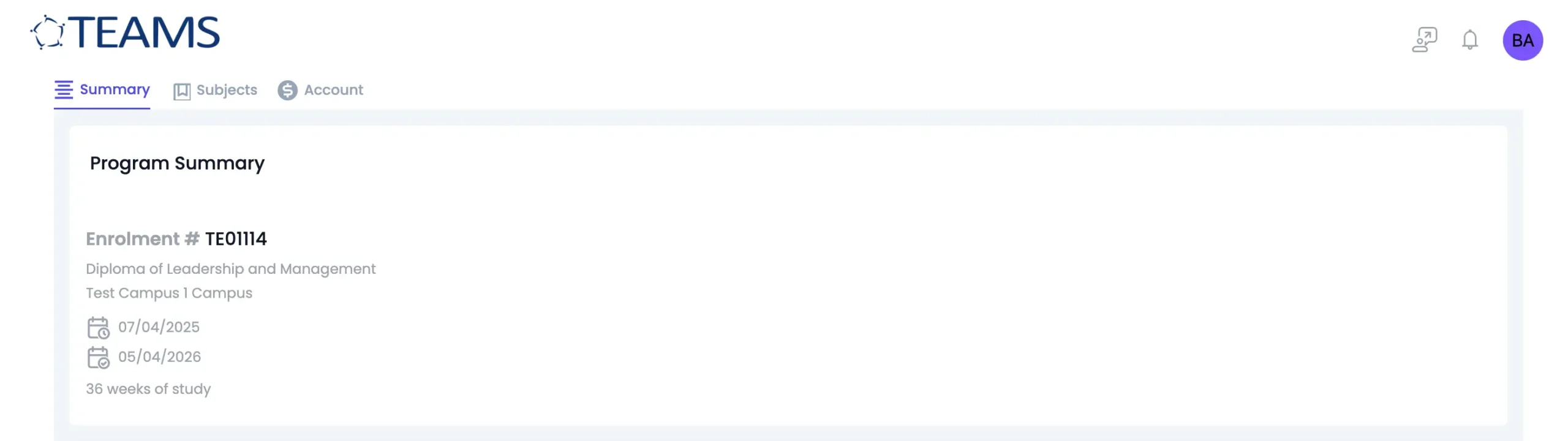
- My Document
In TEAMS if you have flagged any document as Make available in the LMS that are under Enrolment dashboard >Document tile > document will be visible under the student portal document section.
Student can download the document/s by clicking on the name of the document and the notes that you have updated against the document in TEAMS will also be visible.

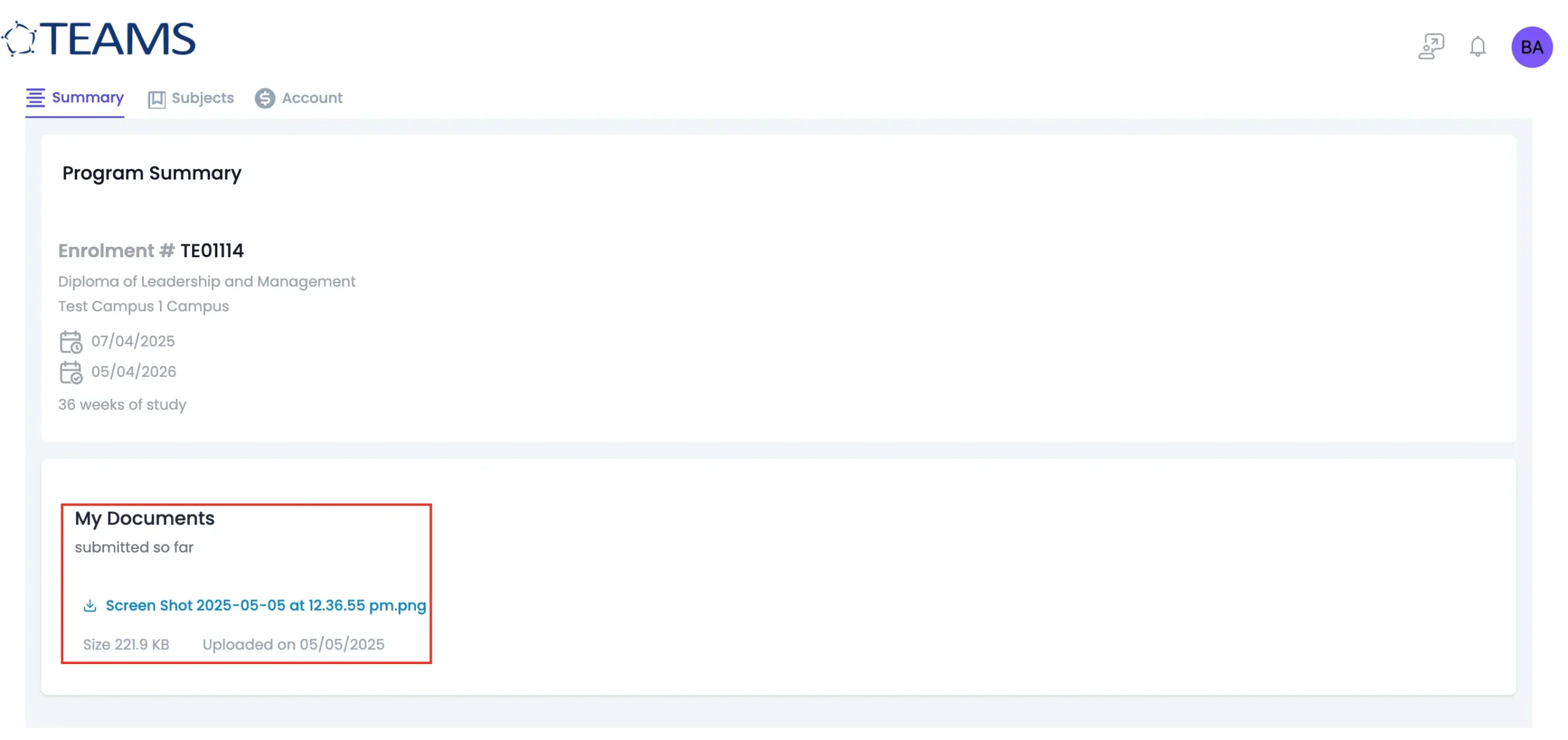
Course Outline:
If you have LMS pages you can share it with us or I can guide you how to create LMS page and that page will be visible under the Program outline, for example:

Subjects:
Under the subject’s tab all the subjects that are linked the student enrolment will be visible with the start date, end date, Core/Elective type, Result, Result date, and Assessments.
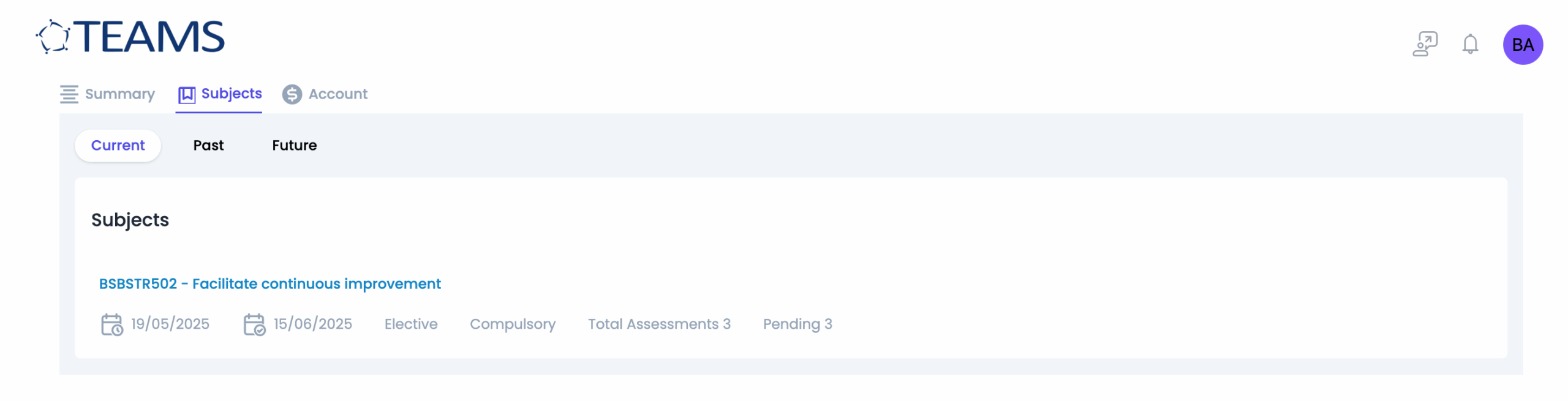
Once you will click on any of the subject it will show you the details of that subjects that includes summary and Subject Outline (LMS page) of that subject.

Subject Outline:
If you have LMS pages you can share it with us or I can guide you how to create LMS page and that page will be visible under the subject outline, for example:
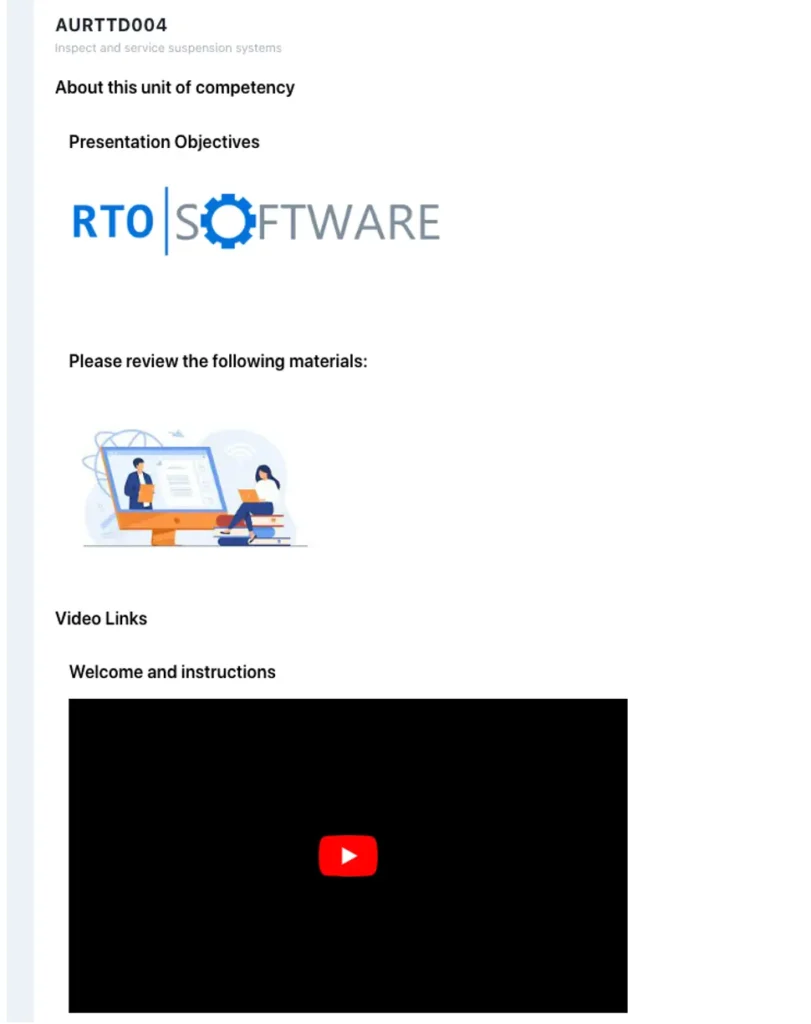
Accounts:
In the accounts tab all the financials related to the student will be visible under this tab, agent financial will not be visible in student portal accounts sections:
