Main Dashboard > Admin > User Codes
The User Code Welcome Screen allows you to manage and track existing user codes, add new ones, search for specific codes using the Code Type dropdown, and perform actions such as edit or delete directly from the grid.
Many of the Dropdown menus across TEAMS display available User Codes. These codes will only appear if they have been created by you. By generating User Codes for specific objects or groups, you can customise dropdown options to suit your organisation’s needs.
Here are some user codes that outline the type of drop-downs in TEAMS
- Gender– This dropdown contains system-defined (hard-coded) values. These options cannot be added, edited, or removed.
- Marketing Source– This dropdown is fully customisable. You can add or edit options through the User Code screen.
- Account Manager– When Account Managers are set up in the system, they will automatically appear as selectable options in this dropdown.
To add a new user code to the system, click the +User Code button. This allows you to create and assign new values to specific dropdowns, depending on the code type selected.
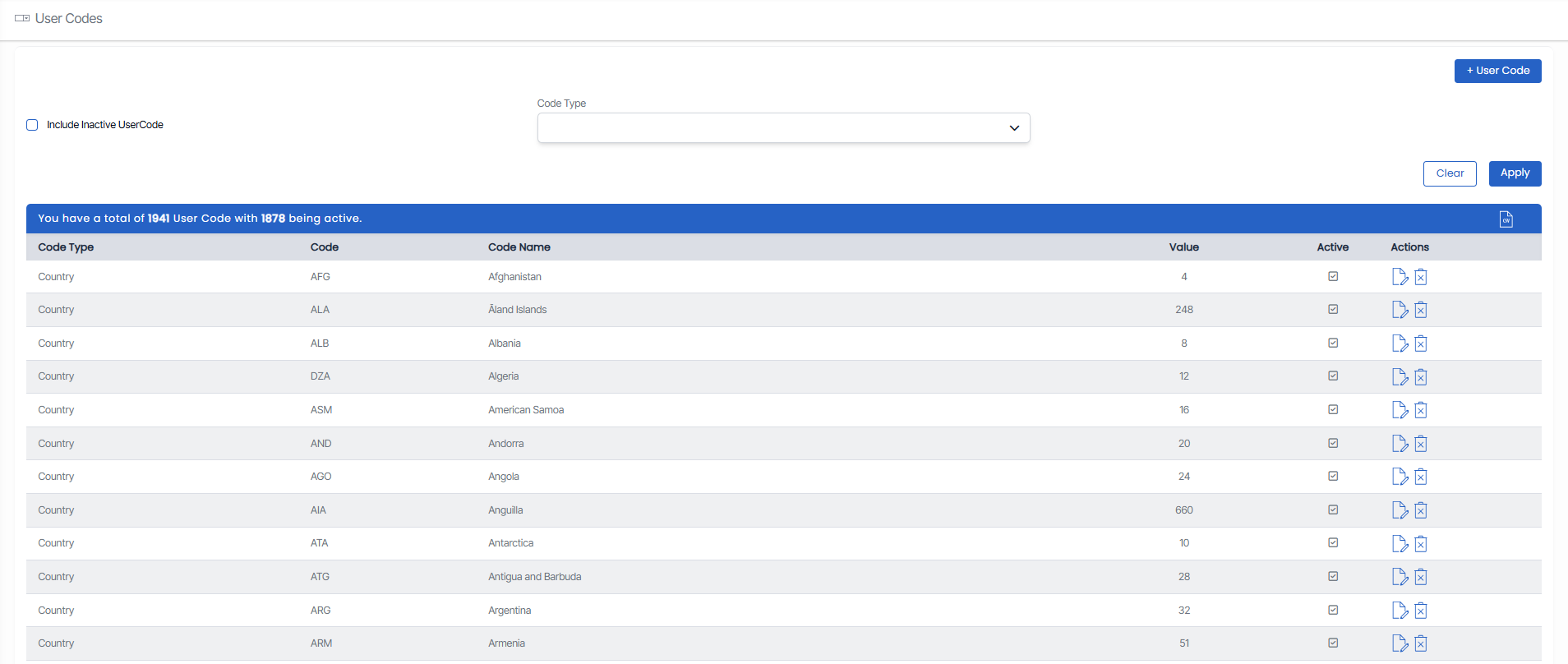
Click on the edit icon ![]() in the listing screen to edit user code. Click on the delete icon
in the listing screen to edit user code. Click on the delete icon![]() to delete a user code.
to delete a user code.