Admin > Account Manager
Overview
The Account Manager Welcome Screen in TEAMS provides a central view of all account managers across your RTO. From here, you can filter, search, view, edit, and create account manager records to support marketing and application management processes.
An Account Manager typically refers to a professional who is responsible for managing relationships with accounts within the organisation.
The Account Manager Welcome screen will show you the list of Active Account Managers against the Total Account Managers for the Campus.
This screen is divided into two sections:
- Filters/Parameters
- Listing Grid
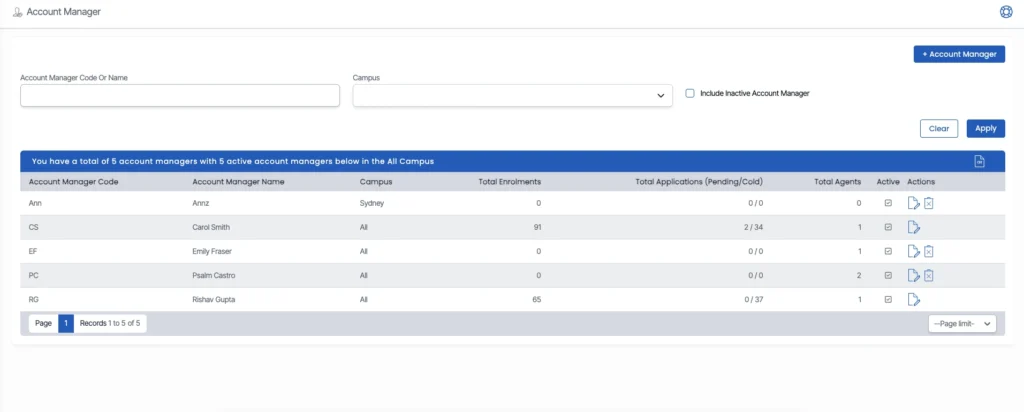
Filters/Parameters
The filters will show you different fields where you can select the data as per your need. Select the Apply button and based on your selection, the system will load the list of Account Managers in the grid.
Select the +Account Manager button to add a new Account Manager to the system.
Listing Grid
In this grid, you can see the list of all Account Managers. You will see columns such as Account Manager Code, Account Manager Name, Campus, Total enrolments, Total Applications (Pending/Cold), Total agents, Active and Actions.
From the action column, you can edit or delete the account manager details.
Click on ![]() icon to edit the account manager.
icon to edit the account manager.
Click on ![]() icon to delete the account manager
icon to delete the account manager
In the top right corner of the grid, click on ![]() this icon to download CSV Report
this icon to download CSV Report