Admin > Site Setting
Admin > Organisation > System Setting Button
The Site Setting screen allows you to configure and customise different settings for your RTO. It provides a centralised place where administrators can define and modify parameters related to the functionality and appearance of a specific screen.
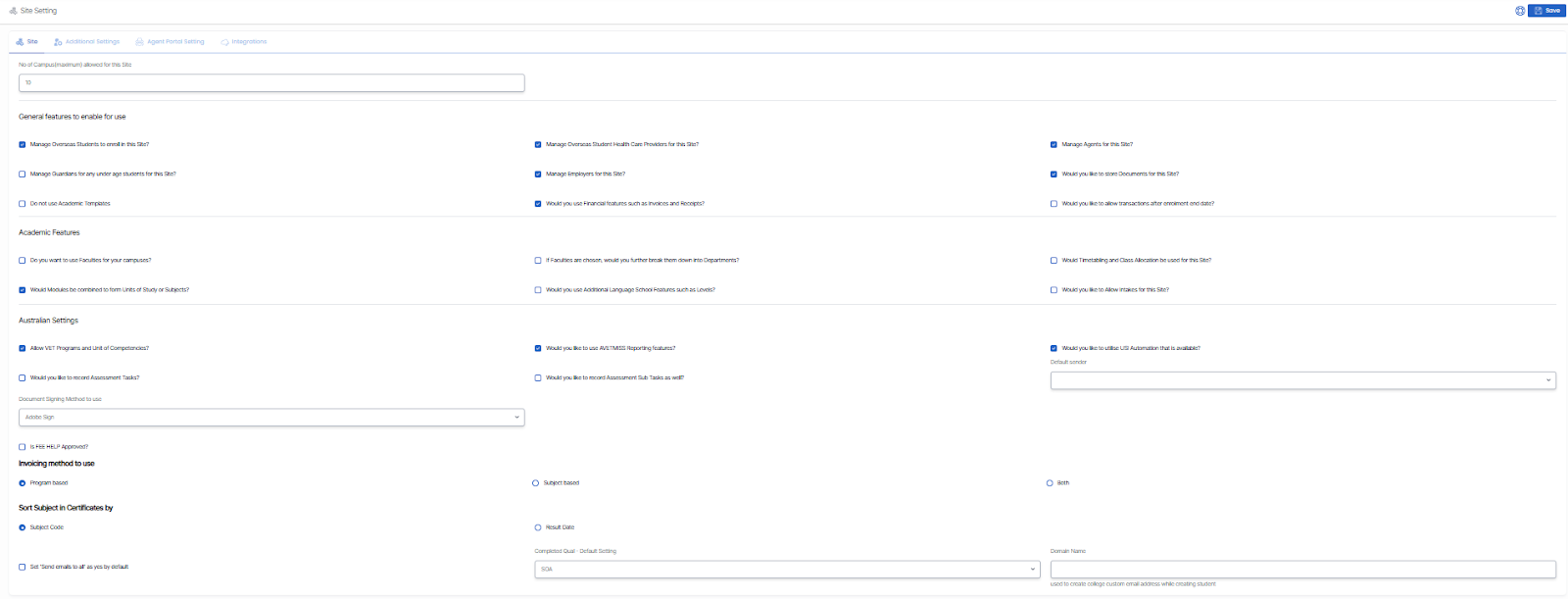
Site tab Fields and their Explanation:
| Fields | Explanation |
|---|---|
| No. of Campus (maximum) allowed for this site | Specifies the maximum number of campuses that can be associated with this particular site. |
| General features to enable for use | Explanations |
| Manage Overseas Students to enroll in this Site | Tick this checkbox if you want to manage overseas students enrolling at this site. |
| Manage Overseas Student Health Care Providers for this site | Tick this checkbox if you want to manage overseas student healthcare providers for this site. |
| Manage Agents for this Site | Tick this checkbox for managing agents associated with this site. |
| Manage Guardians for any underage students for this site | By ticking this checkbox, you grant permission to manage the guardians or parents of underage students attending this site. |
| Manage Employers for this site | Tick this checkbox to manage the employers associated with this site. |
| Use of Financial features such as Invoices and Receipts | Tick this checkbox if you intend to utilize financial features such as invoices and receipts. |
| Storing documents | Tick this checkbox if you want to store documents for this site. |
| Academic Features Fields | Explanations |
|---|---|
| Do you want to use Faculties for your campuses? | Tick this checkbox to enable the use of faculties for your campuses. |
| If Faculties are chosen, would you further break them down into Departments? | Tick this checkbox to enable the breakdown of faculties into departments if chosen. |
| Would Modules be combined to form Units of Study or Subjects? | Tick this checkbox to enable the breakdown of faculties into departments if chosen. |
| Would Modules be combined to form Units of Study or Subjects? | Tick this checkbox to determine whether modules will be combined to form units of study or subjects. |
| Would you use Additional Language School Features such as Levels? | Tick this checkbox to indicate whether additional language school features, such as levels, will be used. |
| Would you like to allow Intakes for this Site? | Tick this checkbox to specify whether intakes will be allowed for this site. |
| Australian Settings Fields | Explanations |
|---|---|
| Allow VET Programs and Unit of Competencies | Tick this checkbox to enable the inclusion of VET programs and units of competencies. |
| Would you like to use like to use AVETMISS Reporting feature | Tick this checkbox to indicate whether AVETMISS reporting features will be utilized. |
| Would you like to utilise USI Automation that is available | Tick this box if you want to utilize USI Automation functionality. |
| Would you like to record Assessment tasks | Tick this box if you want to record assessment tasks. |
| Would you like to record assessment sub tasks as well | Tick this box if FEE-HELP is approved. |
| Default sender | Select the default sender user from the dropdown for communication. |
| Document signing method to use | Select the preferred method from the dropdown for document signing. |
| Is FEE HELP Approved | Tick this box if FEE HELP is approved. |
| Would you like to use VET Student Loans Reporting | Enable VET Student Loans reporting by selecting this box. |
| Is your college HigherEd Approved | Tick this box if your college is HigherEd approved. |
| Use Approval Process for Agent Payments | Enable approval process for agent payments by checking this box. |
| Invoicing method to use | This is a radio button field where you can select the preferred invoicing method: Program Based, Subject Based, or Both. |
| Sort Subject in Certificates by | Select the sorting criteria for subjects in certificates: Subject Code or Result Date. |
| Set ‘Send emails to all’ as yes by default | Tick this box to set ‘Send emails to all’ as the default option. |
| Overseas Settings | When the Overseas Setting is enabled, two radio buttons – Onshore and Offshore – along with a mandatory checkbox labelled AVETMISS will appear. Once these options are selected and saved, they will automatically apply when creating a new applicant. |
Online Payment Settings
| Payment Link Expiry (in Days) | This field sets the number of days after a payment link is sent to a student before it expires. Once the expiry period is reached, the student will no longer be able to make a payment using that link. |
Duplicate Enrolments in Application
| Do you allow students to have overlapping enrolments? | This setting determines whether students are allowed to have multiple enrolments that overlap in dates |
Additional tab fields and their Explanation:
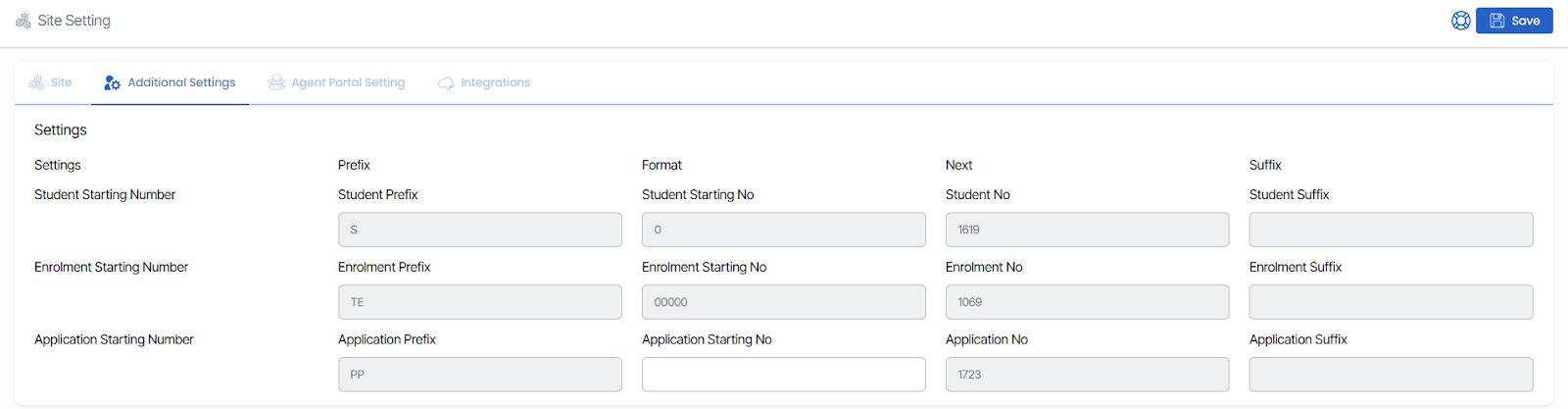
| Additional Settings Fields | Prefix | Format | Next | Suffix |
|---|---|---|---|---|
| Student Starting Number | Enter the desired prefix to be used for student numbers. | Define the format for student numbers to be used. | Enter the next number to be used for student numbers. | Enter the desired suffix to be used for student numbers. |
| Enrolment Starting Number | Enter the desired prefix to be used for enrolment numbers. | Define the format for enrolment numbers to be used. | Enter the next number to be used for Enrolment numbers. | Enter the desired suffix to be used for enrolment numbers. |
| Application Starting Number | Enter the desired prefix to be used for application numbers. | Define the format for application numbers to be used. | Enter the next number to be used for application numbers. | Enter the desired suffix to be used for application numbers. |