We’re excited to introduce the latest TEAMS update, packed with powerful enhancements to streamline workflows, boost communication, and provide clearer insights across your operations.
Highlights of this release
- Birthday Listing Screen
- Track and Prevent Overlapping Enrolments
- Set AVETMISS State by Default
- Bulk Email Listing Screen
- Bulk Updates with Full Logs and Rollback Options
- Enhanced Email Logs with CC/BCC
- New Burger Menu on User screen
- Automated Alerts – Student Birthday Action
Birthday Listing Screen
We’re excited to introduce the new Birthday Listing Screen in TEAMS a feature designed to help your college stay connected with students in a more personal and meaningful way.
From the General Alerts tile, click the birthday count to view all student birthdays for the current month or filter by a custom date range.
You can send Email or SMS greetings directly from this screen — individually or in bulk by selecting students, opening the burger menu, and choosing your preferred method.
Celebrate milestones and strengthen student relationships, all within TEAMS.
For more information, please refer to the video.
Track and Prevent Overlapping Enrolments
We’ve introduced two key enhancements in TEAMS to help prevent duplicate and overlapping enrolments.
A new Site Setting now checks if an application’s Start Date falls within the dates of an existing enrolment.
You can also access the new Multiple Duplicate Enrolments screen from the Compliance Menu to filter by Campus or Program and view students with duplicate or overlapping enrolments. The plus (+) icon in the grid, expand and review enrolment details.
These updates make it easier to maintain clean, accurate, and compliant enrolment data all within TEAMS.
For more information, please refer to the video.
Set AVETMISS State by Default
We’ve introduced a new feature in TEAMS that automatically applies the AVETMISS State at both the Application and Enrolment levels.
When you go to the Campus Entry Screen and select a State Training Authority from the AVETMISS Settings tab, that state will automatically be set as the State Training Authority for all new applications created from the date this change is made in the Campus screen onward.
Once an application is converted, the same state will also flow through to the Enrolment AVETMISS Settings screen.
This enhancement saves time and ensures data accuracy by removing the need to manually enter state information, keeping your AVETMISS reporting consistent and error-free.
For more information, please refer to the video.
Bulk Email Listing Screen
We’ve introduced a new Bulk Email Listing Screen in TEAMS that gives you greater visibility and control over all bulk email activity..
This screen lets you filter results to track email performance within a selected range and grid displays key details .
You can also expand each record using the toggle icon to view individual recipient details and delivery status.
This feature helps you monitor and manage bulk communication efficiently, ensuring your email processes remain transparent, organised, and effective, all within TEAMS.
For more information, please refer to the video.
Bulk Updates with Full Logs and Rollback Options
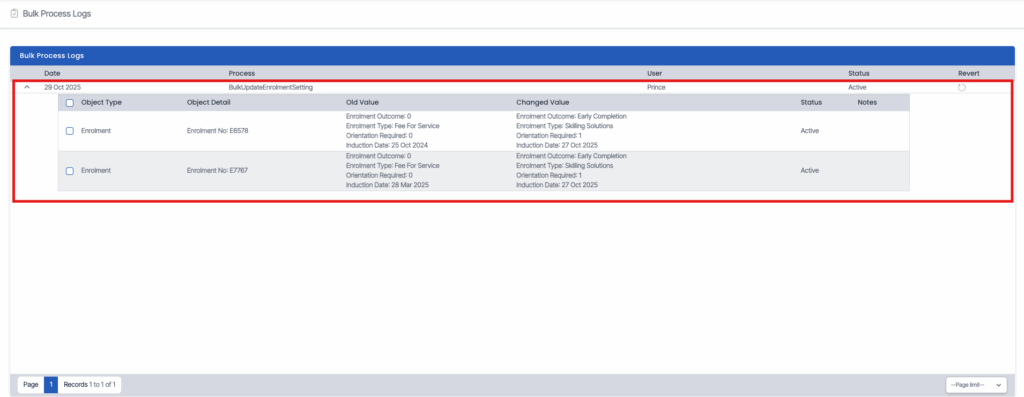
We’ve enhanced the rollback functionality in TEAMS to give you greater control over bulk data updates.
In addition to reverting changes from the Bulk Result Settings and Bulk AVETMISS Settings screens, you can now also roll back updates made in the Enrolment Settings pop-up(option in the burger menu of Listing screen).
All changes are recorded in the Bulk Process Log (under the Admin Menu), where you can review old and new values, check update status, and add notes before restoring data.
This improvement enhances flexibility, transparency, and accuracy helping you maintain consistent enrolment and compliance data in TEAMS.
Enhanced Email Logs with CC/BCC
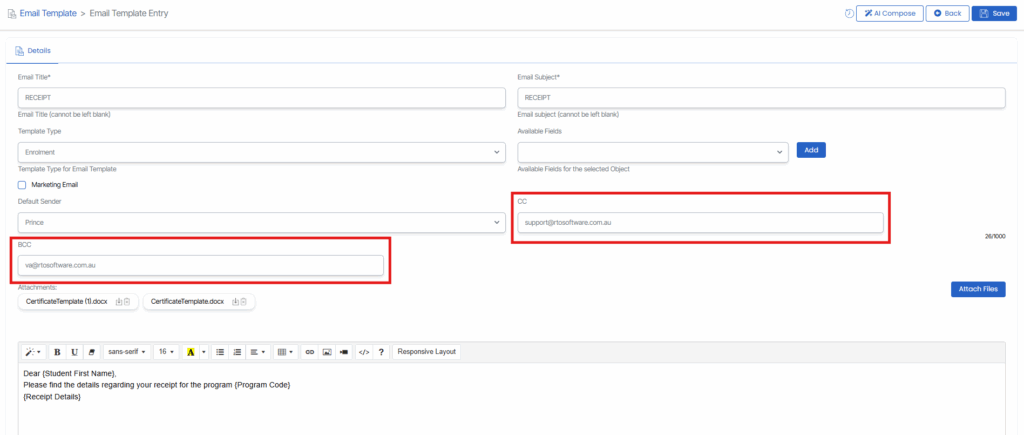
We’ve enhanced the Email Log screen by adding CC and BCC fields.
With this update, when you create or use an email template that includes CC or BCC addresses, those email addresses will now be automatically populated when you use the template to send emails.
This improvement gives you clearer visibility of all recipients and ensures consistent communication.
New Burger Menu on User Screen
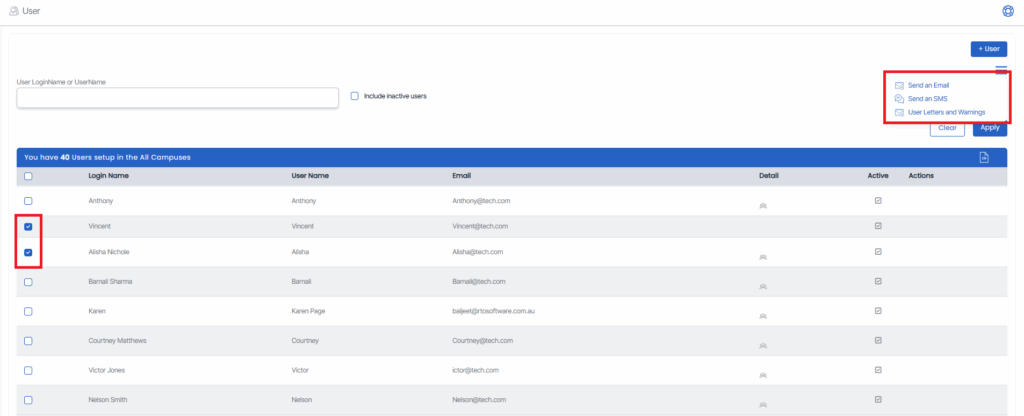
We’ve enhanced the User Screen in TEAMS by adding a new Burger Menu to the User Welcome Screen. This improvement allows you to perform key actions more efficiently by selecting multiple user records and executing bulk tasks with just a few clicks.
From the User Welcome Screen, you can now select multiple users and access the new burger menu to perform bulk actions such as sending Emails,SMS messages or Letters and Warnings directly from the same screen.
This enhancement saves time, simplifies communication, and makes user management more seamless. Whether you’re sending quick reminders or sharing important updates, you can now handle multiple communications in just a few clicks, all within TEAMS.
Automated Alerts – Student Birthday Action
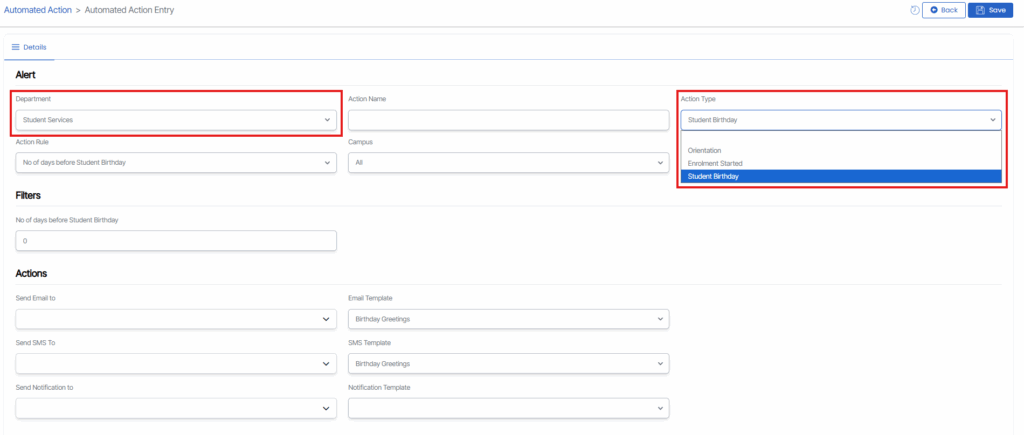
We’ve made the Automated Alerts screen in TEAMS even smarter by adding a new Student Birthday action under the Student Services department.
With this addition, you can now set up automated birthday notifications to celebrate students on their special day. After selecting the Student Birthday action type, define the Action Rule and Campus, and based on your selection, additional filters will appear to refine your conditions.
In the Action Section, choose how the alert is delivered, set the recipients, select the Template (Email, SMS, Notification), and tick the Active checkbox to enable it.
This update helps automate student birthday messages, ensuring timely and personalised communication all within TEAMS.